Binge-watching a season requires commitment and a lot of battery. Tired of those ”battery low” notifications?
Try out these hacks, and thank us later!
1. Adjust your screen brightness
Your laptop’s brightness takes away a lot of the battery. I know you want to keep your display clean and bright, but this destroys your battery duration. If you adjust the screen brightness up to 50-75%, this will help preserve your PC’s battery. The dimmer the screen, the longer the battery lasts.
2. Change power settings
If you own a laptop that has windows 10, follow these instructions:
- Open the power option on the right side of your desktop background.
- Go to Settings < System < Battery
- Now, adjust when to turn the battery saver on
Not only Windows 10, but other windows system also has different power settings. One of the best ways to adjust the power setting is to put on a power-saving mode for better perseverance.
3. Switch off your Wifi
If you are done using your laptop, switch off the wifi and shut down your computer. Never adjust your laptop into sleep mode as it destroys the duration of your laptop battery.
Wifi drains the battery by drawing power from the battery and looking for networks. Also, even if your wifi is on 24 hours, it can shorten the battery’s lifespan.
Also read: How to save your Android’s battery.
4. Turn off Peripherals
Plugging USB or other peripheral devices such as a mouse or webcams can drain your laptop’s battery life because the battery has the power to connect with these peripherals.
Many laptops have the function of turning off the webcam, which uses up the battery.
Further, adjust your sound or speaker system to mute if you don’t need them. This also disturbs the battery perseverance as the laptop beeps whenever you receive an email. The more you plug the peripherals, the more damage it does to the battery.
5. Eject your disc drives
The biggest blunder of not preserving your battery is if the disc keeps spinning continuously, which many programs can do. It puts pressure on the resources of the battery. The best solution is to eject your disc drive before you switch to battery power.
6. Invest in some hardware
If you are using your laptop daily, such as commuting to work or doing an important task, saving your laptop’s battery life becomes all the more critical. The majority of the laptops have a six-cell battery, but many notebook manufacturers recommend eight to twelve cell upgrades, which can double your battery’s power. The best way to save your battery is to buy a battery according to your PC’s built. The most expensive laptop batteries are the ones that give extra hours of your PC battery.
7. Disable unnecessary features
If your laptop has windows 10, you probably know that it has numerous handy built-in functions. Many features may drain your battery unnecessarily. The best solution to make your battery efficient is to disable features that disturb your laptop’s battery.
You may also like: How to limit your screen time.
8. Keep the battery cool.
The most problematic thing for your laptop’s battery is the heat. Heat kills the battery, which is the main reason why your laptop shuts down automatically sometimes. Use an egg tray or a laptop tray to put under your laptop when you are working. It enables you to keep the battery cool and cut down your laptop’s battery’s airflow.
9. Never charge your battery 24/7
Another reason why your battery keeps on shutting down is that you continuously charge it. It disturbs your battery, and the solution is to charge if it is less than 20%. That will enable you to preserve the battery life during work. Even better, charge your laptop after you finish your job or if your battery is low. Also, if your battery is always on 100%, it might disturb your laptop’s battery’s power.
10. Take care of your battery.
Most laptop batteries are made with lithium-ion, which does not need a complete discharge. If you have a spare battery, use that instead of your regular battery. If you also have a non-lithium ion battery, you will need to discharge regularly. It helps preserve your battery in the long-term.
11. Turn off your Bluetooth
Another hack to save the laptop’s battery is to switch off the Bluetooth. The more features you have, the more it will disturb the lifespan of your battery.
If you have any hacks you’d like to tell us, do let us know in the comments section below!
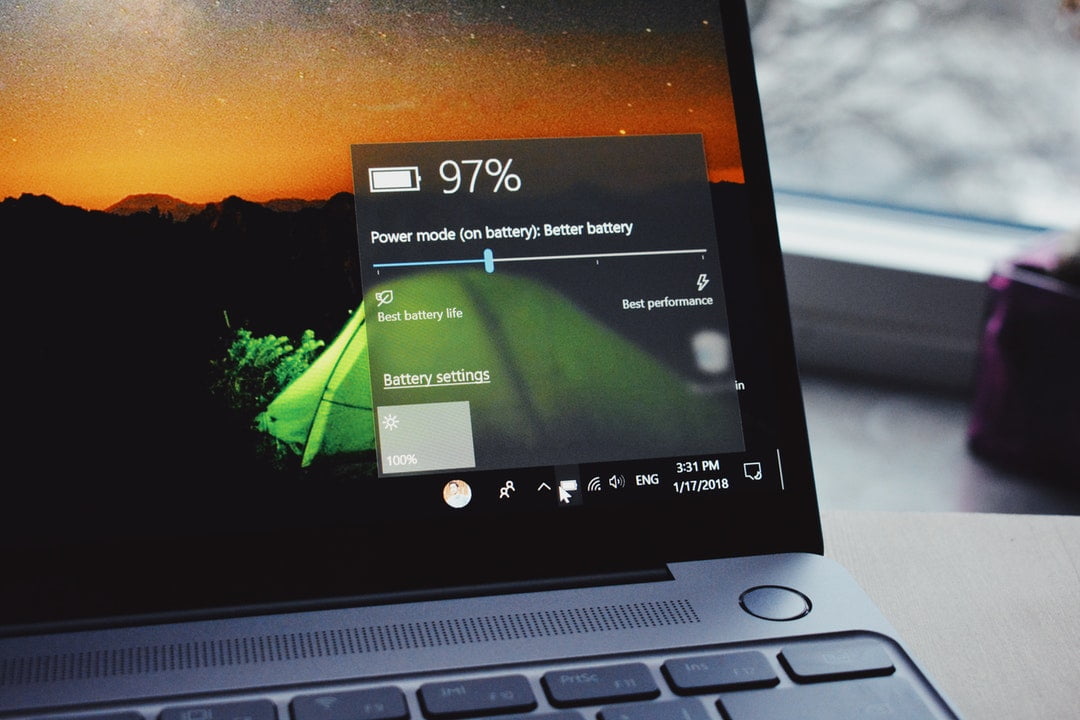
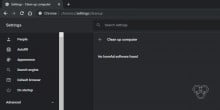
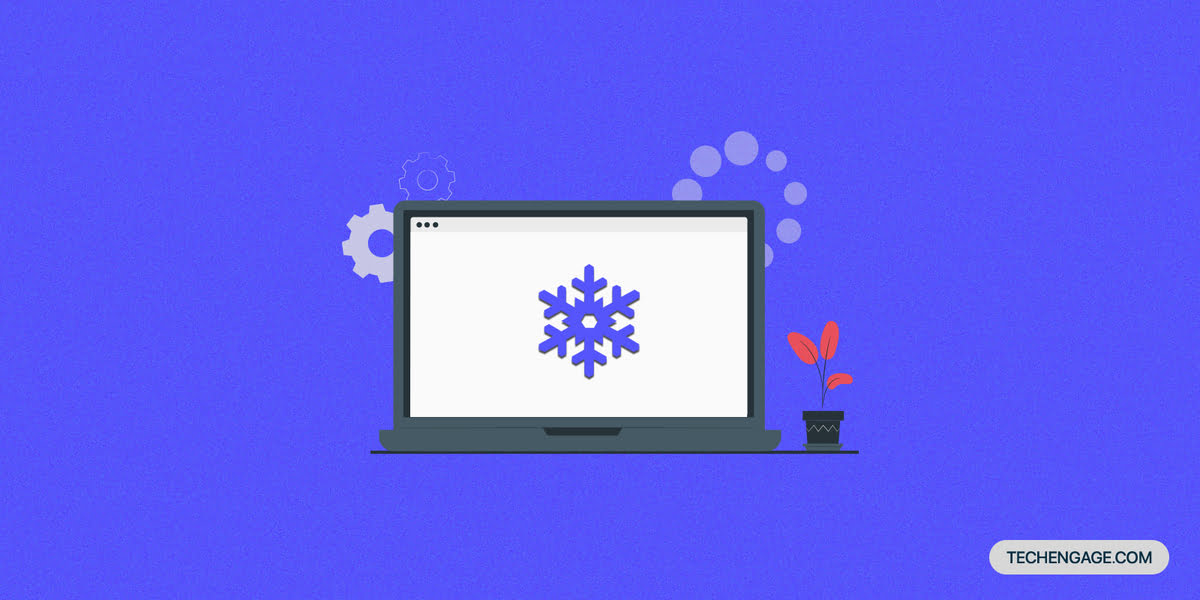

Share Your Thoughts