It goes without saying that not all computers are built for the best games. To play a particular PC game, you’ll need to know what graphics card you have installed and compare that against the minimum requirements for the game. If you are into gaming, it is necessary to grasp the details of the best graphics cards available on the market.
Many GPU manufacturers offer a wide range of options, but it will take a little exploration to determine which is right for you. It’s more straightforward to choose if you know the basics of how the different kinds of GPUs operate and the differences that exist between them.
Here’s how to figure out which graphics card your PC or laptop has in it.
Method 1: How to find the GPU in your PC
Open Task Manager
Click the taskbar and select “Task Manager” from the context menu.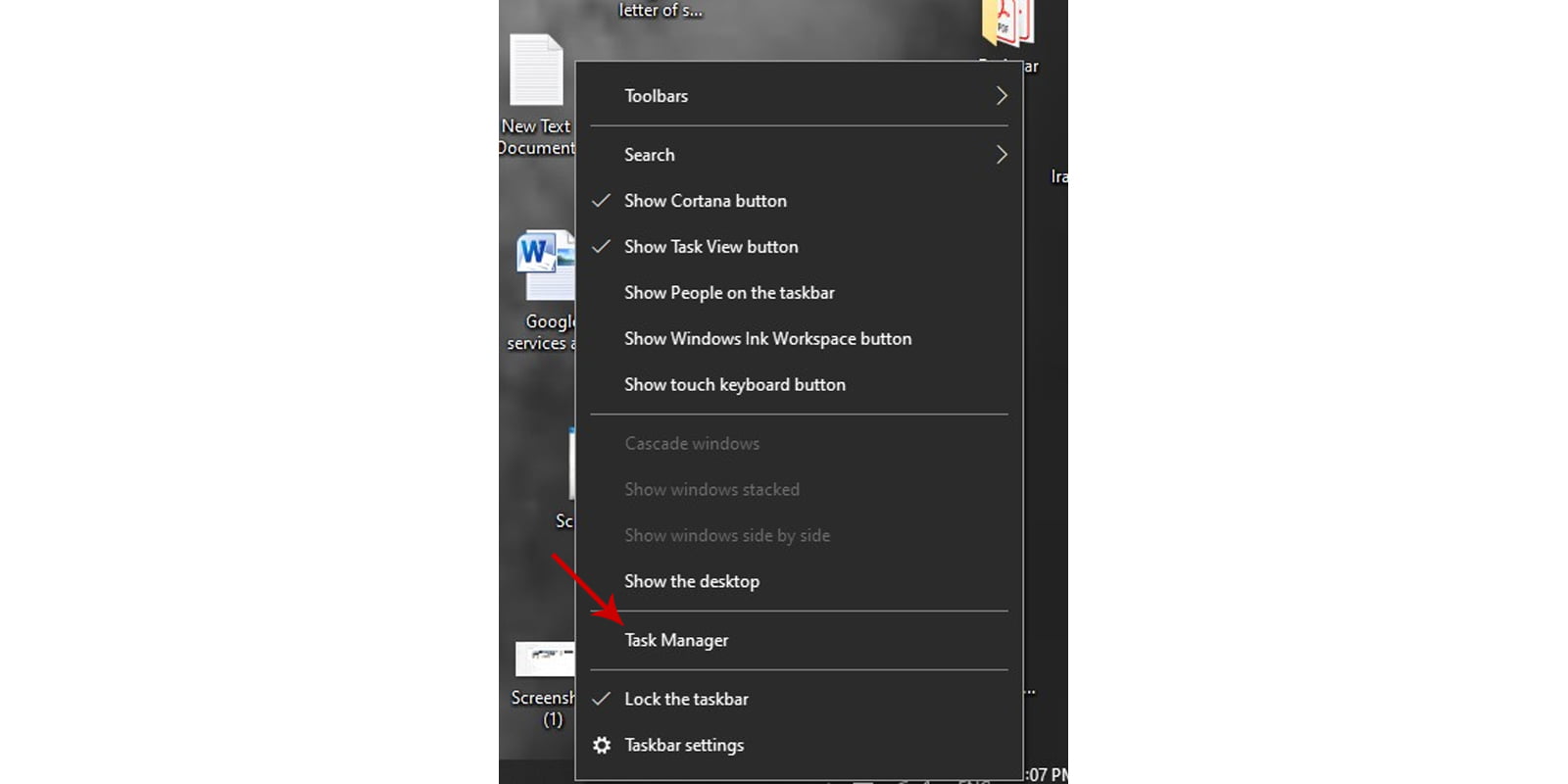
Go to “Performance tab” and click “More Info”
Go to the “Performance tab”— if you don’t see the tabs, click “More Info.” In the sidebar, select “GPU 0”. In the top right corner of the window is the manufacturer and model name of the GPU.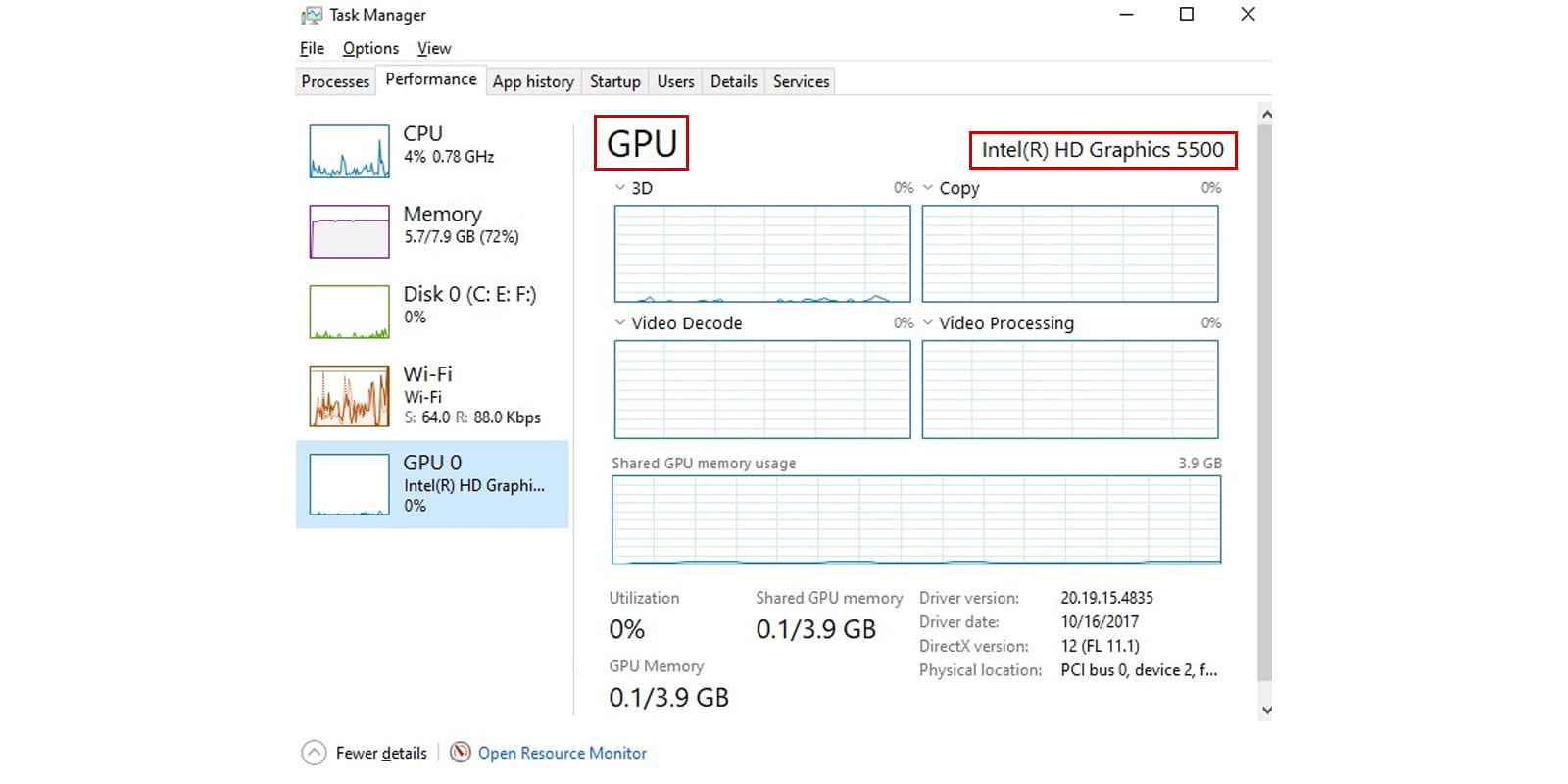
Windows 10 allows you to monitor your GPU information and usage from the Task Manager.
In this window, you will also see additional details, such as the amount of memory dedicated to your GPU. If your system has more than one GPU, you will see the number of GPUs, i.e., GPU 1 and so on here. There will be multiple physical GPUs in the model.
Method 2: How to find the GPU in your PC
- Navigate to the Start menu on your PC, then type “Device Manager” and hit Enter.
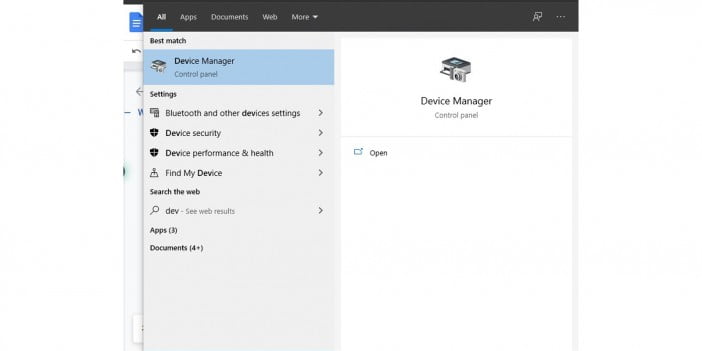
- Near the top, there should be an option for Display Adapters. Click on the drop-down arrow, and your graphics card’s name should be listed.
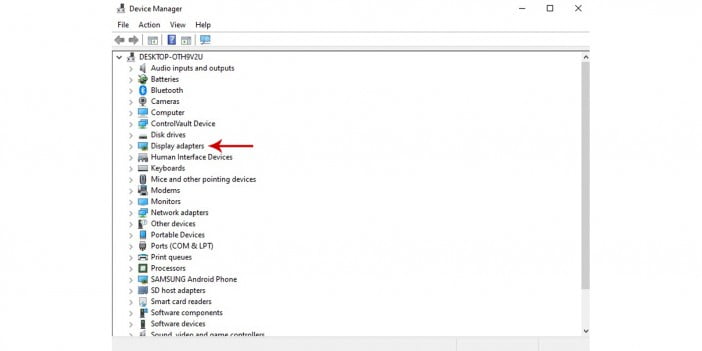
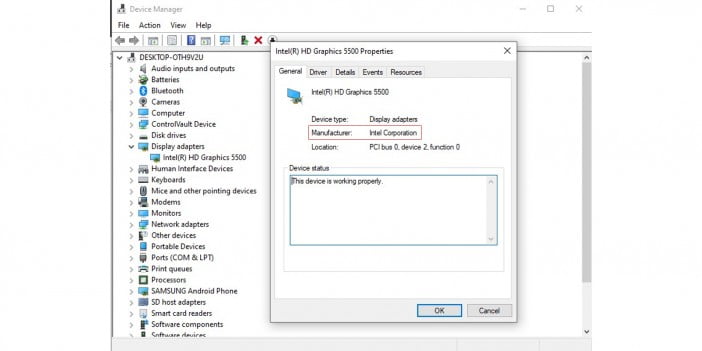
Although certain games require more power than others, not all do. You should read the GPU requirements for a game to ensure you purchase the proper GPU.

Share Your Thoughts