We are in the digital age, where Ads are everywhere. The advertisement model has overtaken every app and digital product. We are now witnessing a surge in advertising that is obnoxious and intrusive. The placement of the ad can be uncoordinated, creating a noisy and cluttered impression. You are more likely to start interacting with ads whenever you open up your laptop.
This rightly starts from the lock screen in Windows 10. This occurs when ‘Windows Spotlight’ is enabled in Personalization settings, and thankfully, it is easy to turn it off. For example, in the Start menu, you’ll find a section for suggested apps; these are adverts for the apps in the Windows Store. Here is a quick way to get rid of those ads that annoy you daily.
Follow these steps to disable ads on Windows 10 lock screen:
Find Start Menu
Click the Start Menu at the bottom left of the screen.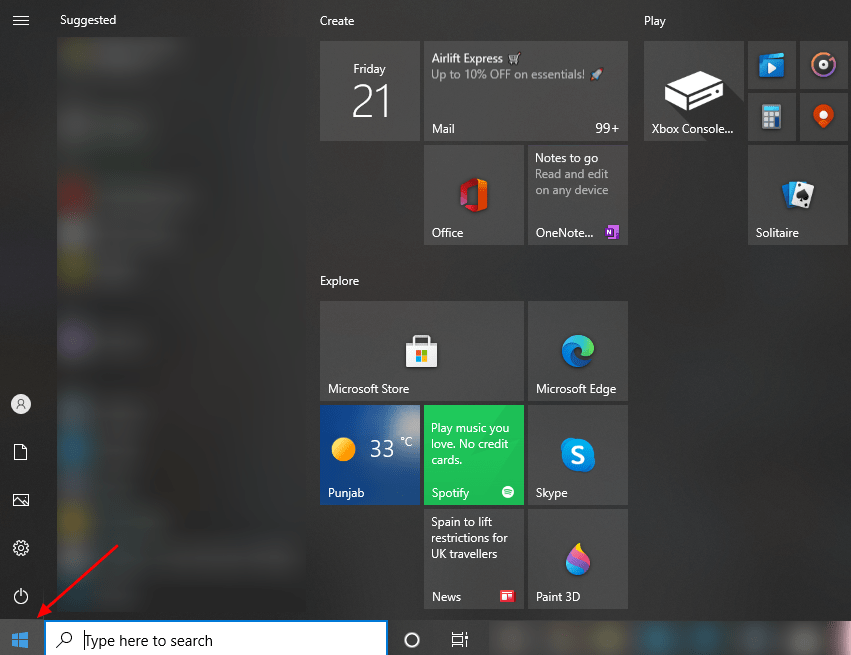
Click “Settings”
Open the icon featuring cog wheel, i.e., Settings.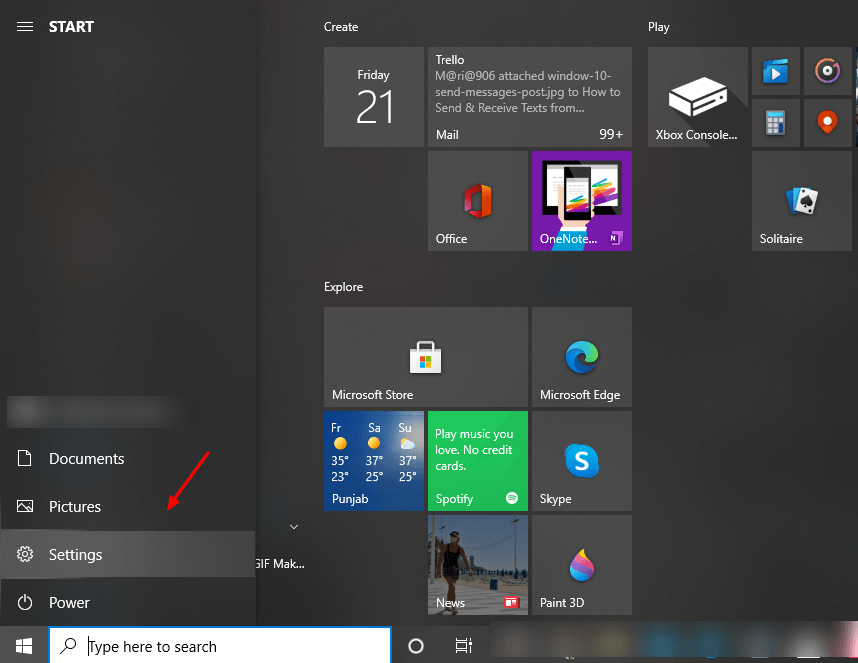
Go to “Personalization”
Choose the Personalization setting after opening the Settings tab on Windows 10.
Find “Lock Screen”
Navigate to the Lock Screen tab on the left side of the screen.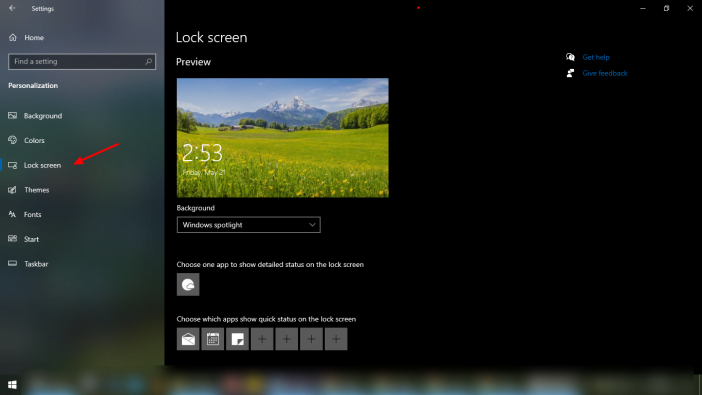
Find “Background” menu
Now you need to find the “Background” dropdown menu and select from either “Picture” or “Slideshow”, not “Windows Spotlight”. 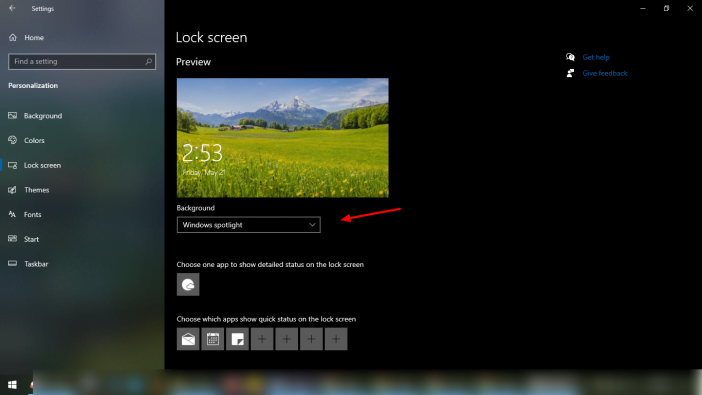
Change “Windows Spotlight”
In this way, Microsoft will no longer automatically display ads on your login screen.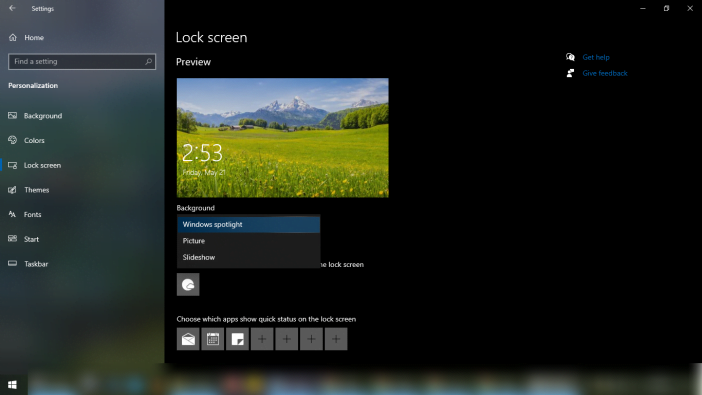
Untick one more thing
Once you’ve chosen a new login screen style, we recommend unticking “Get fun facts, tips, tricks and more on your lock screen”. That way, you won’t be interrupted with unexpected sales pitches the next time you try to log in (or when you try to log into any app).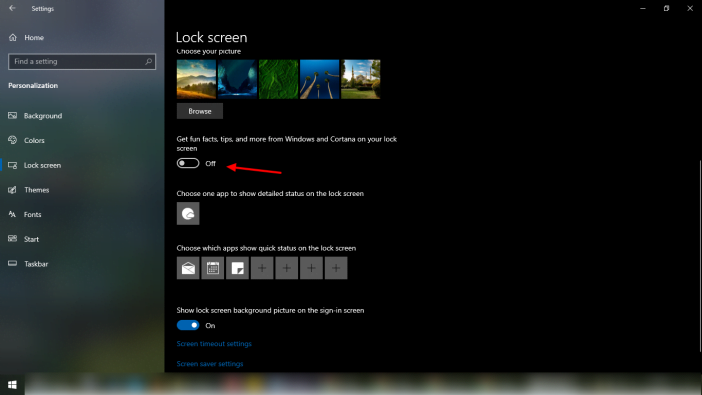
Finally, here you have bid a farewell to the ads that used to display on your lock screen of Windows 10.
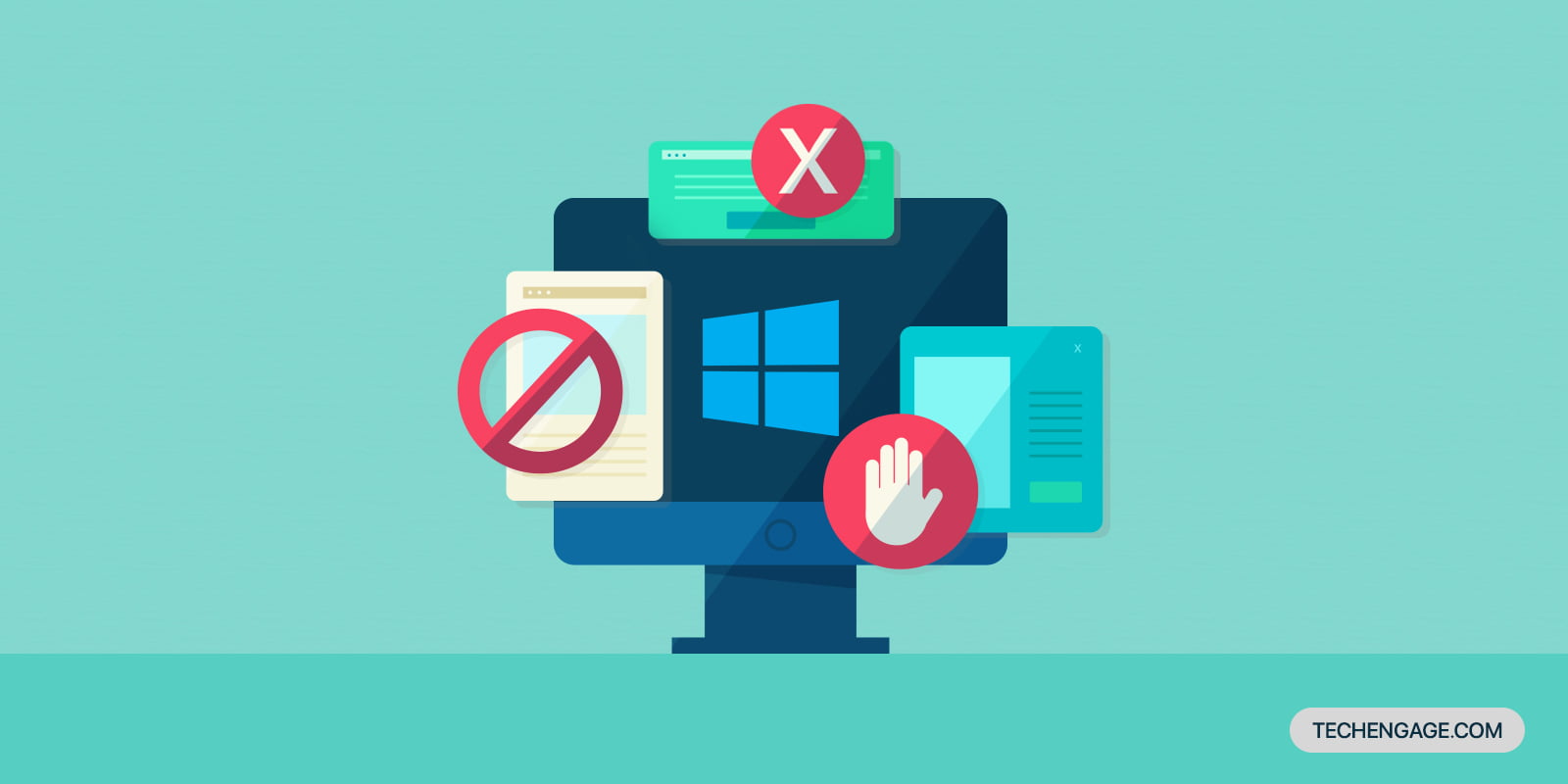

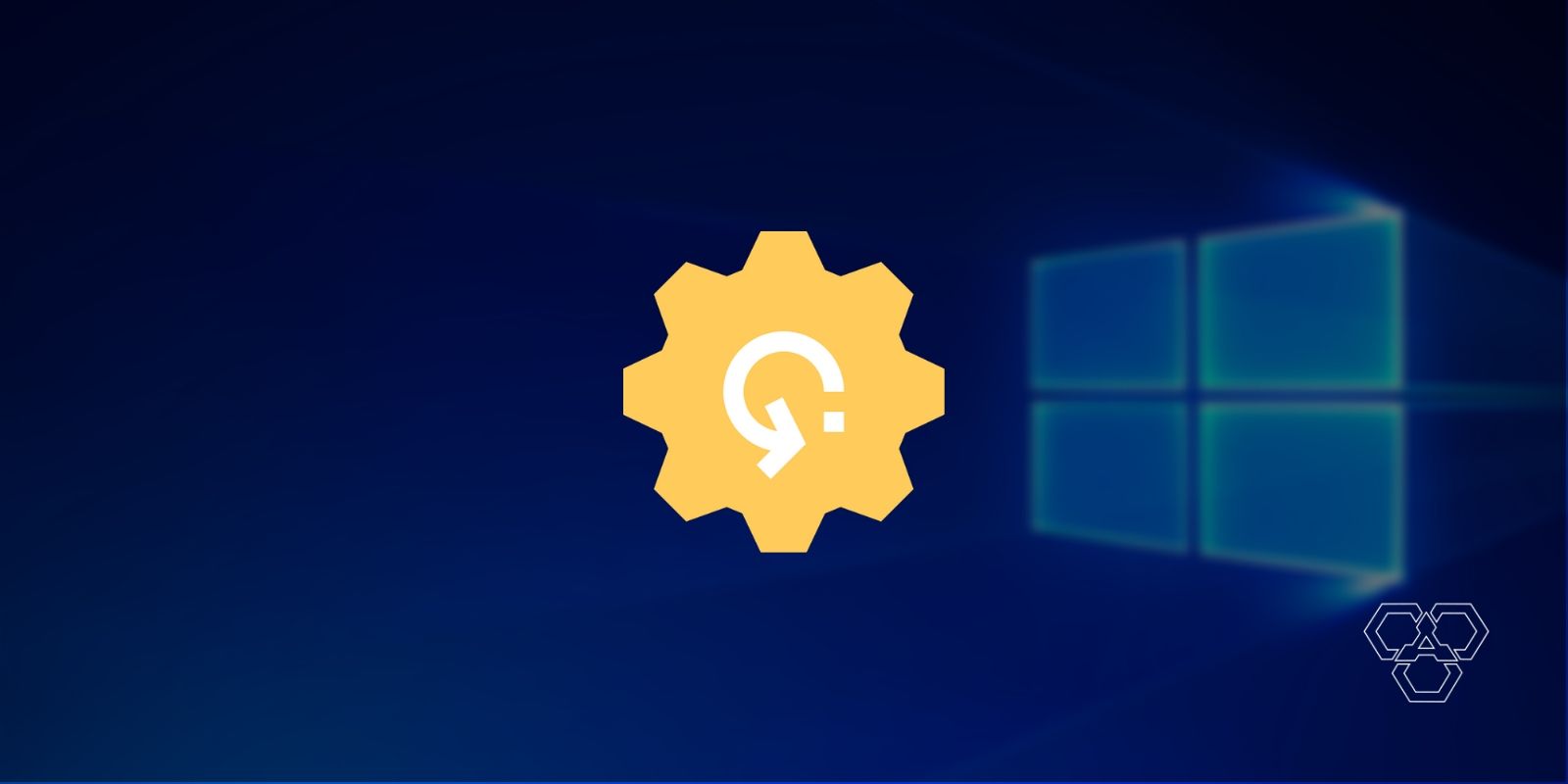

Most (All?) of us are looking for a way to disable ads KEEPING the spotlight changing backgrounds feature.