Instagram has been one of the widely chosen apps from the Play Store by Generation Z users. A survey suggests that this photo and the video-sharing app will reach 112.5 million US users in 2020, proving it the apple of the user’s eye.
For better reach and increase in the number of followers, it is always a good practice to keep your Instagram account a public rather than a private one. Having said that, keep in mind that a public Instagram account is like a double-edged sword. It can bring followers but not always those whom you wish for.
Your Instagram posts can sometimes spur reactions from your account followers — the reactions that you may feel untoward and want to get them away from your account. These unsympathetic comments can be toxic, and it becomes nearly impossible for you to welcome them. Thus, the only way around is to restrict the comments on your posts or of your account. Here are the steps to follow if you want to control the comments on your Instagram posts.
Following the above steps, you can customize the comment section and allow the restricted users to comment on your posts.
Open the Instagram app and tap the icon of your account profile located at the extreme right bottom of the app. This leads you to your profile page.
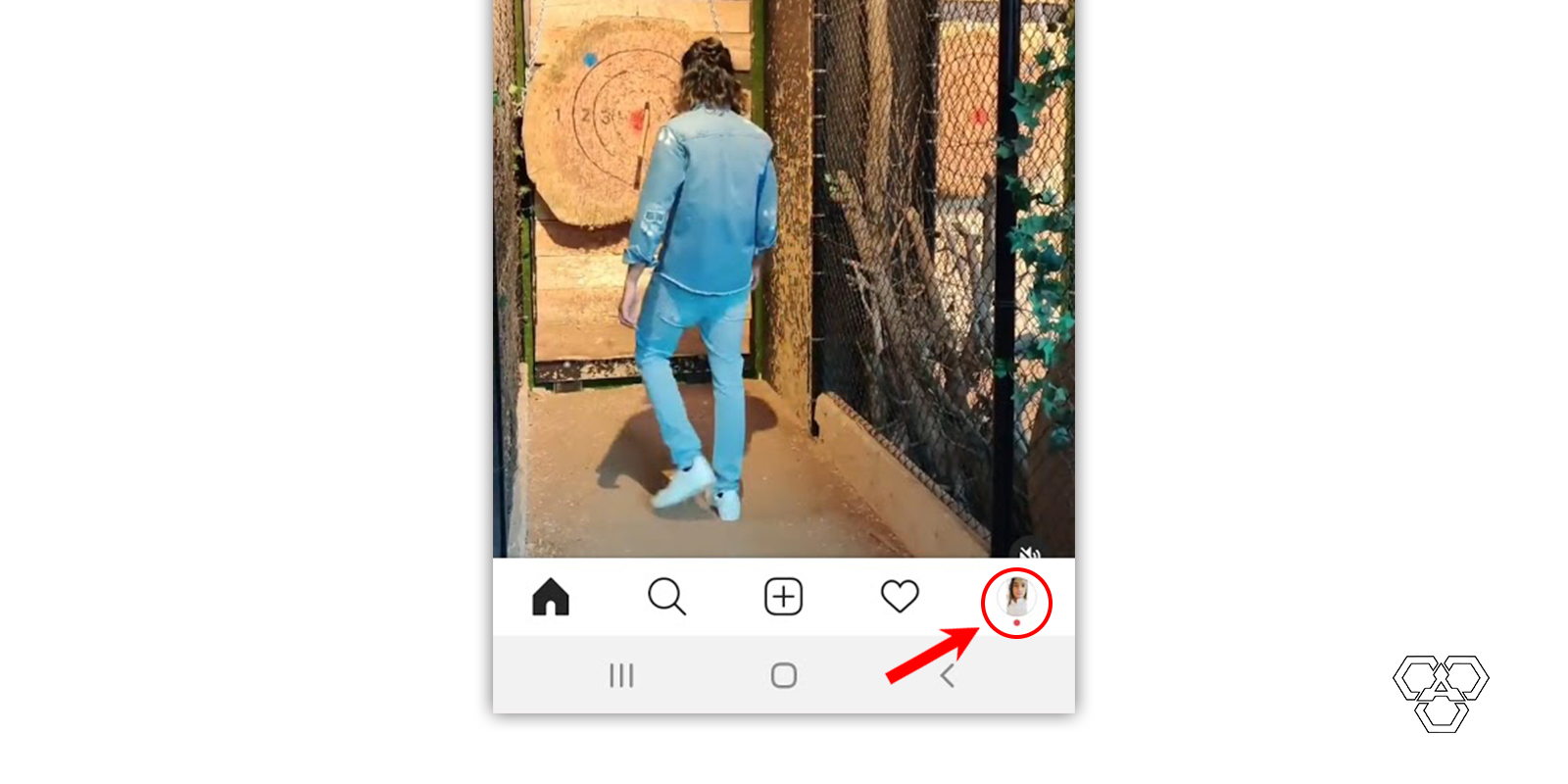
Find the three bars menu icon in the top right corner of the app.
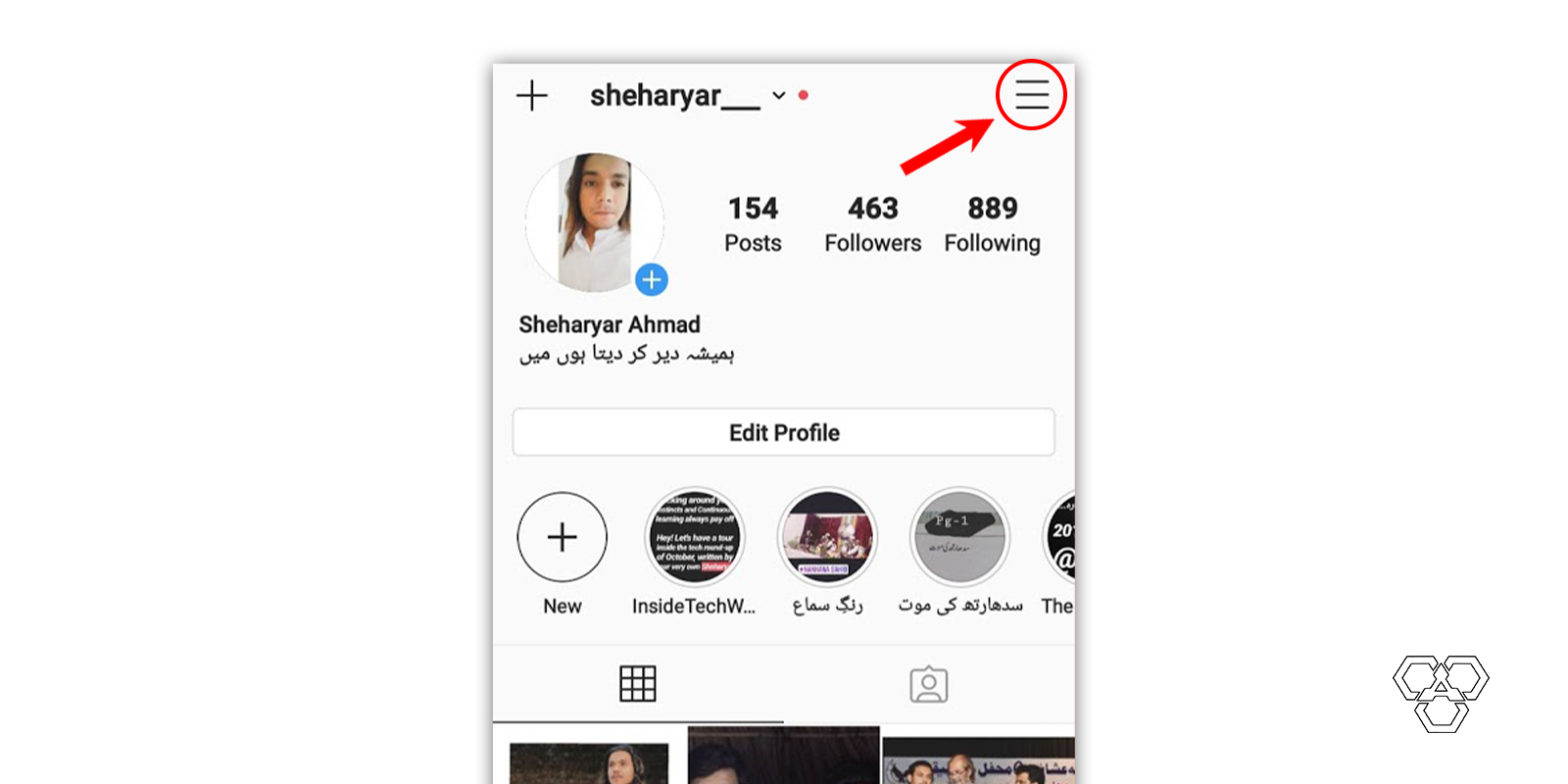
Tap it and you will see Setting in the bottom.
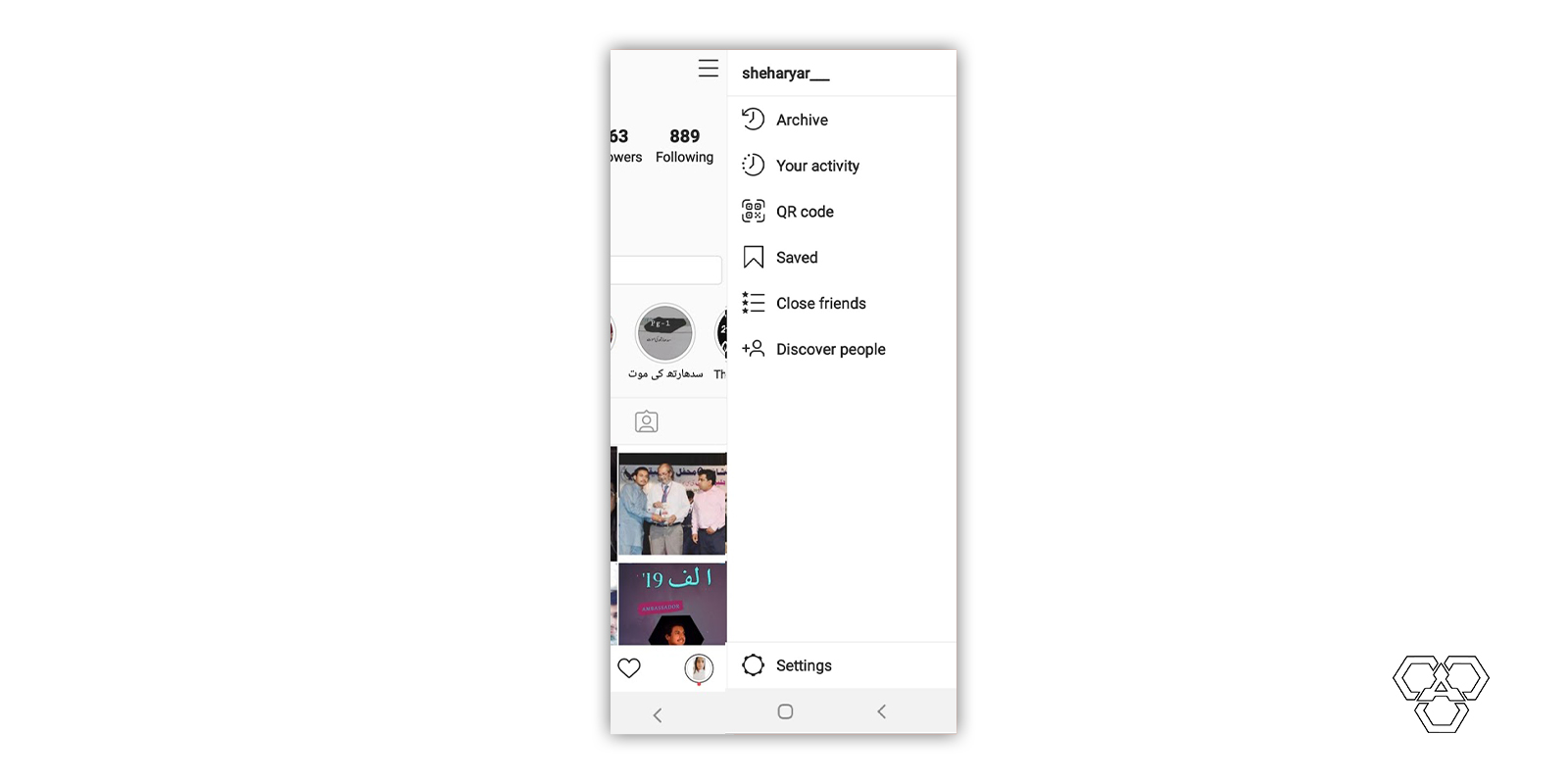
Navigate to “Privacy” and find “Comments” under “Interactions”
Here you will be welcomed by plenty of options and a search bar. You can find Privacy as a fourth entry in the list of options or you can search it on the search bar. Go inside the Privacy option.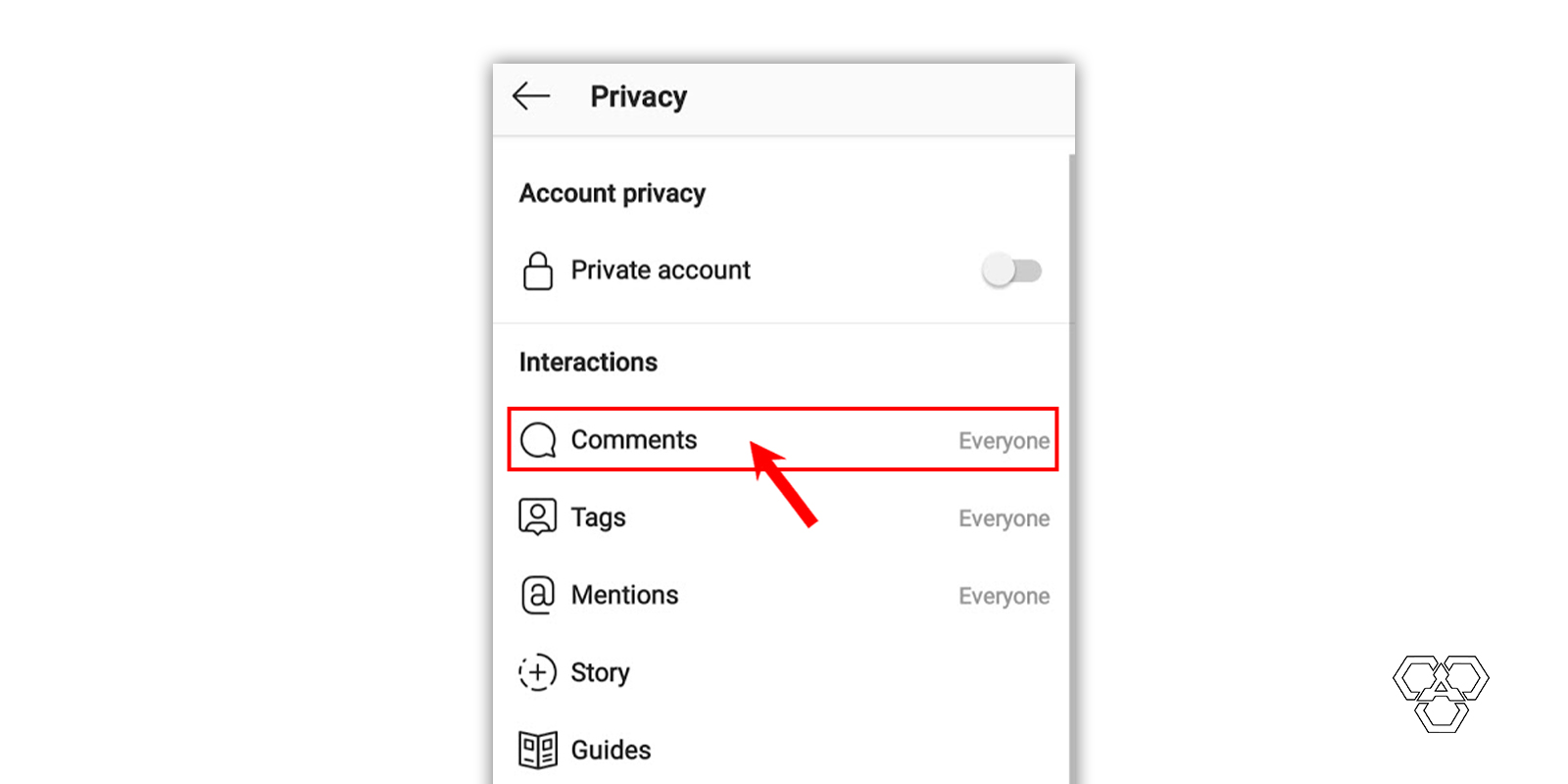
You can see the Comments option under the subtitle of Interactions, just knock the Comments option.
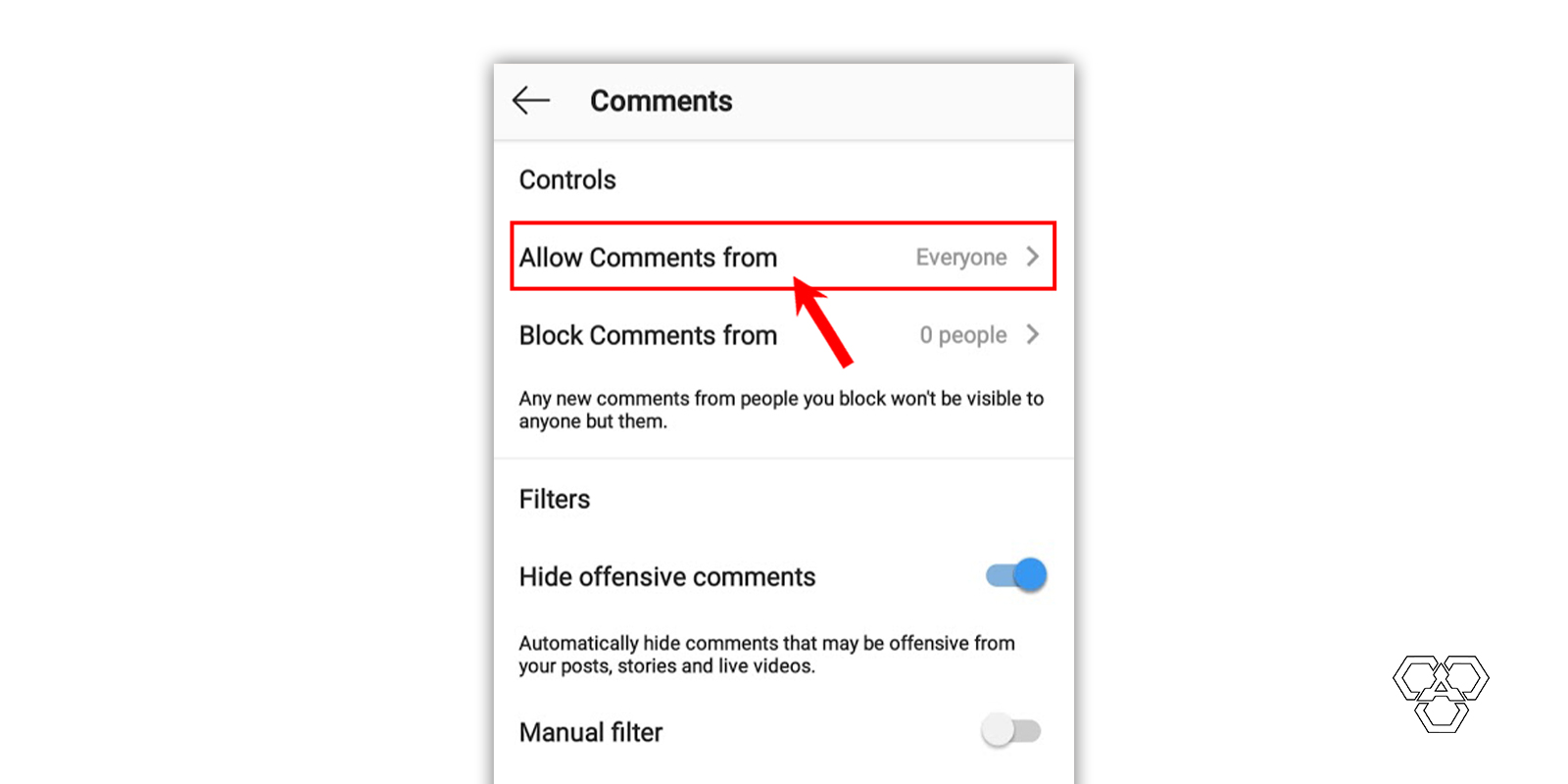
Allow comments from followers only
Now, you are in the in-charge seat and read the all options because all options are dealing with your privacy. Tap the Allow Comments From and choose the options whether you allow everyone to comment, or only the people you follow. You can allow both, people that you’re following and your followers, or allow only your followers.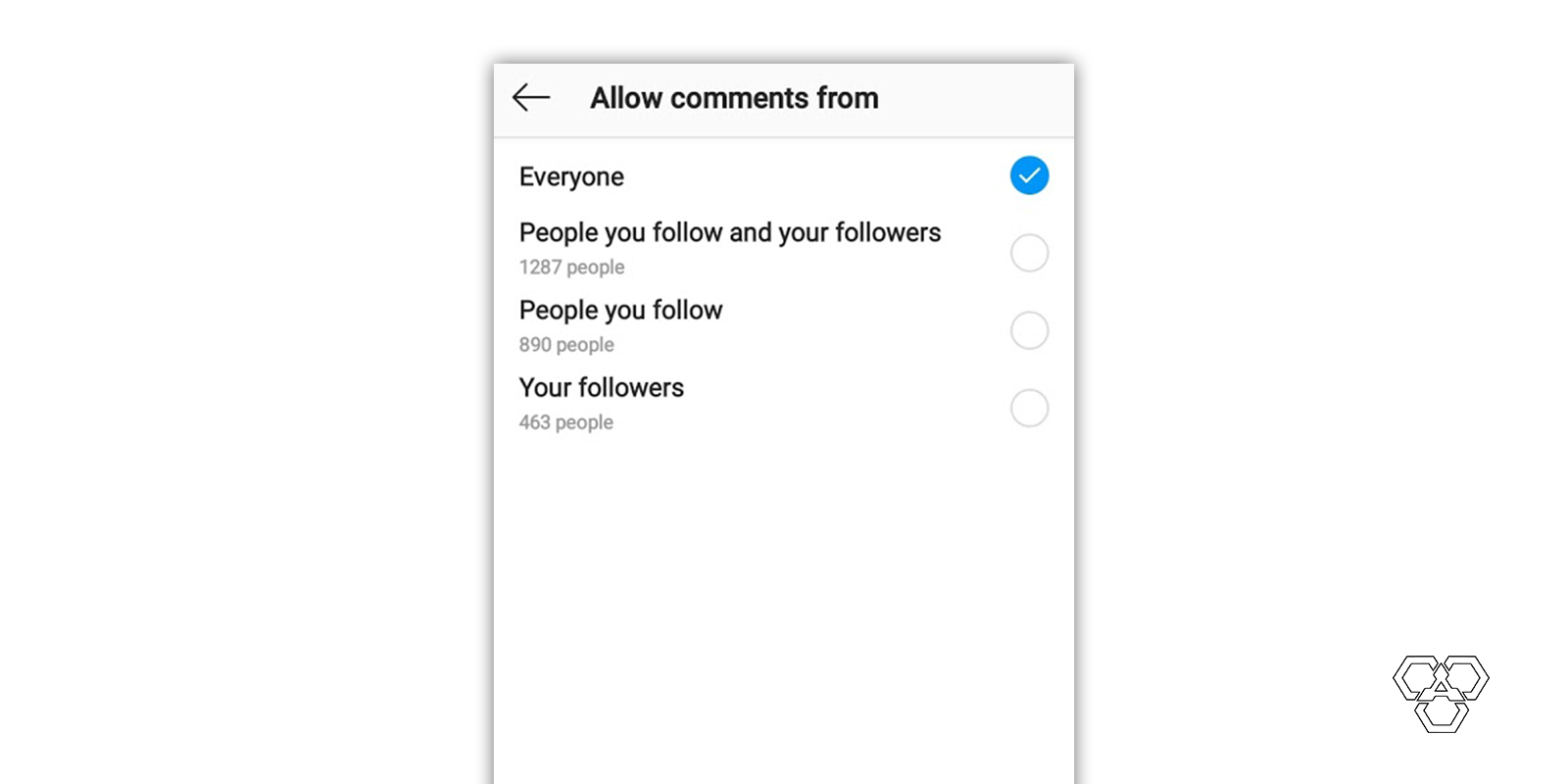
How to block comments from a particular user?
If you find someone extremely annoying or venomous, then you can block it by coming back to the Comments page and tap the Block Comments From. It will ask you to search and block that user. The blocked user won’t know that he/she is blocked from you, the comments by blocked users will only be available to them.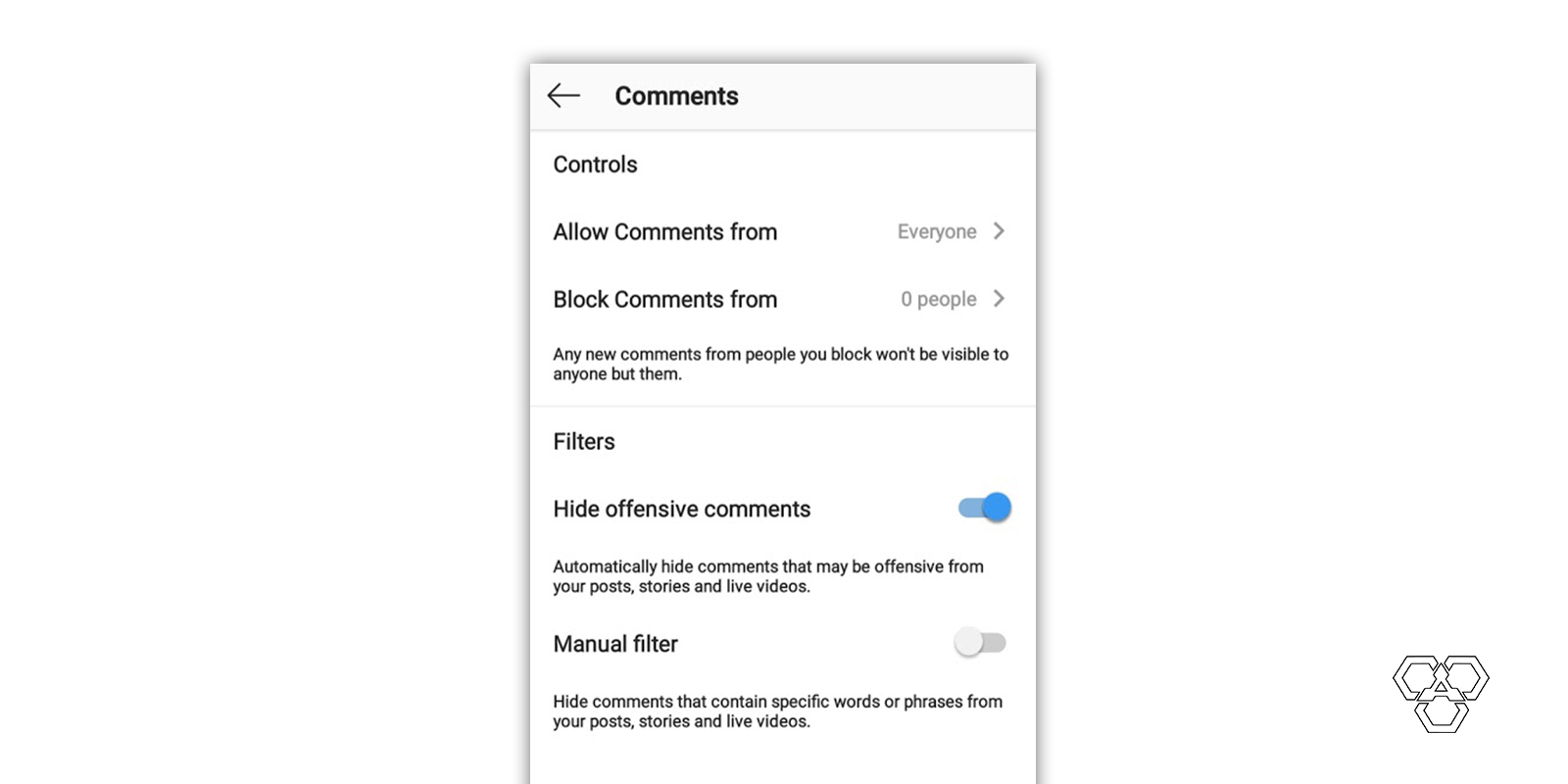
This is how you can control your comments on Instagram. You can block people from there and also allow specific people to comment on your posts.
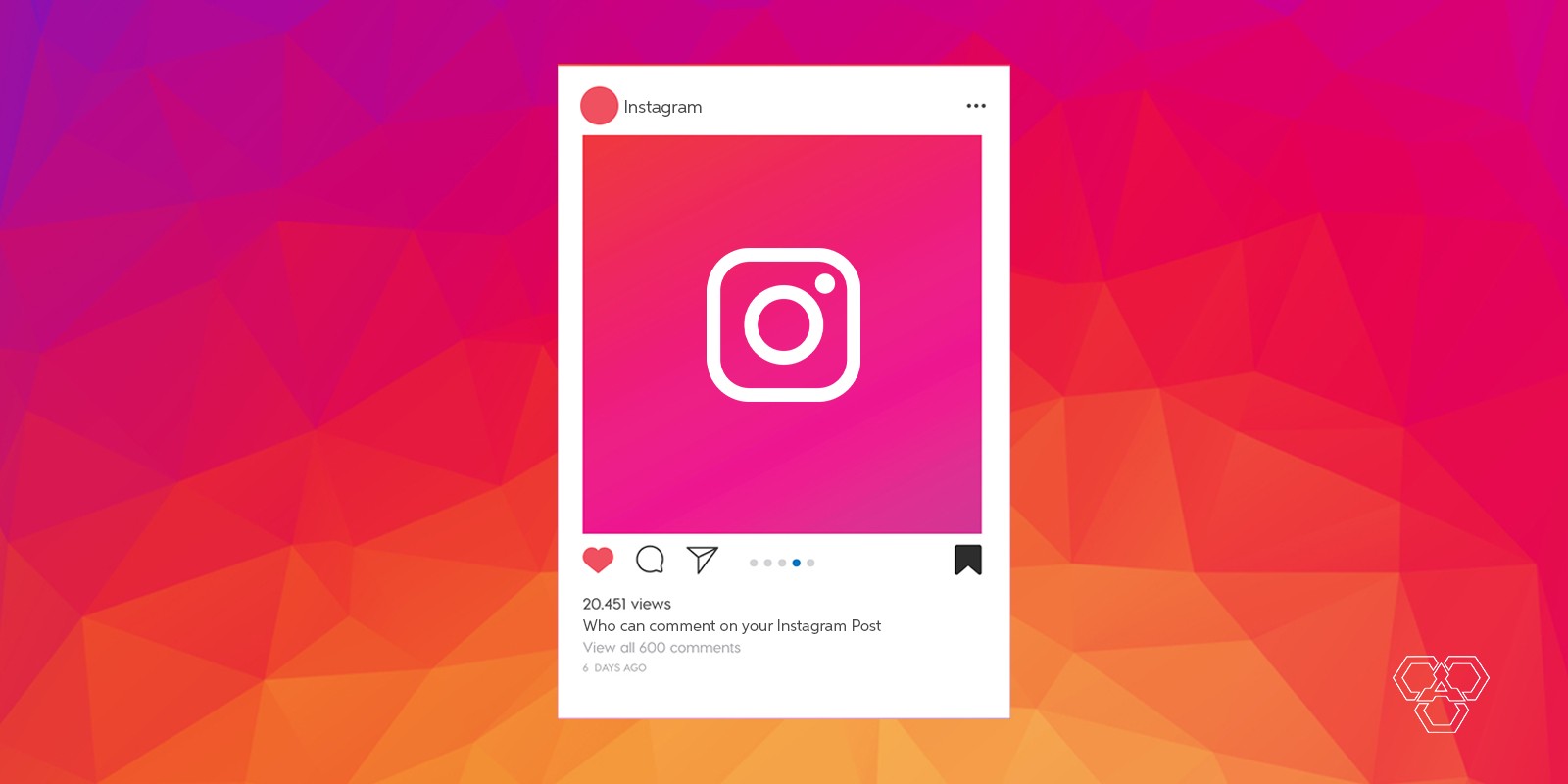
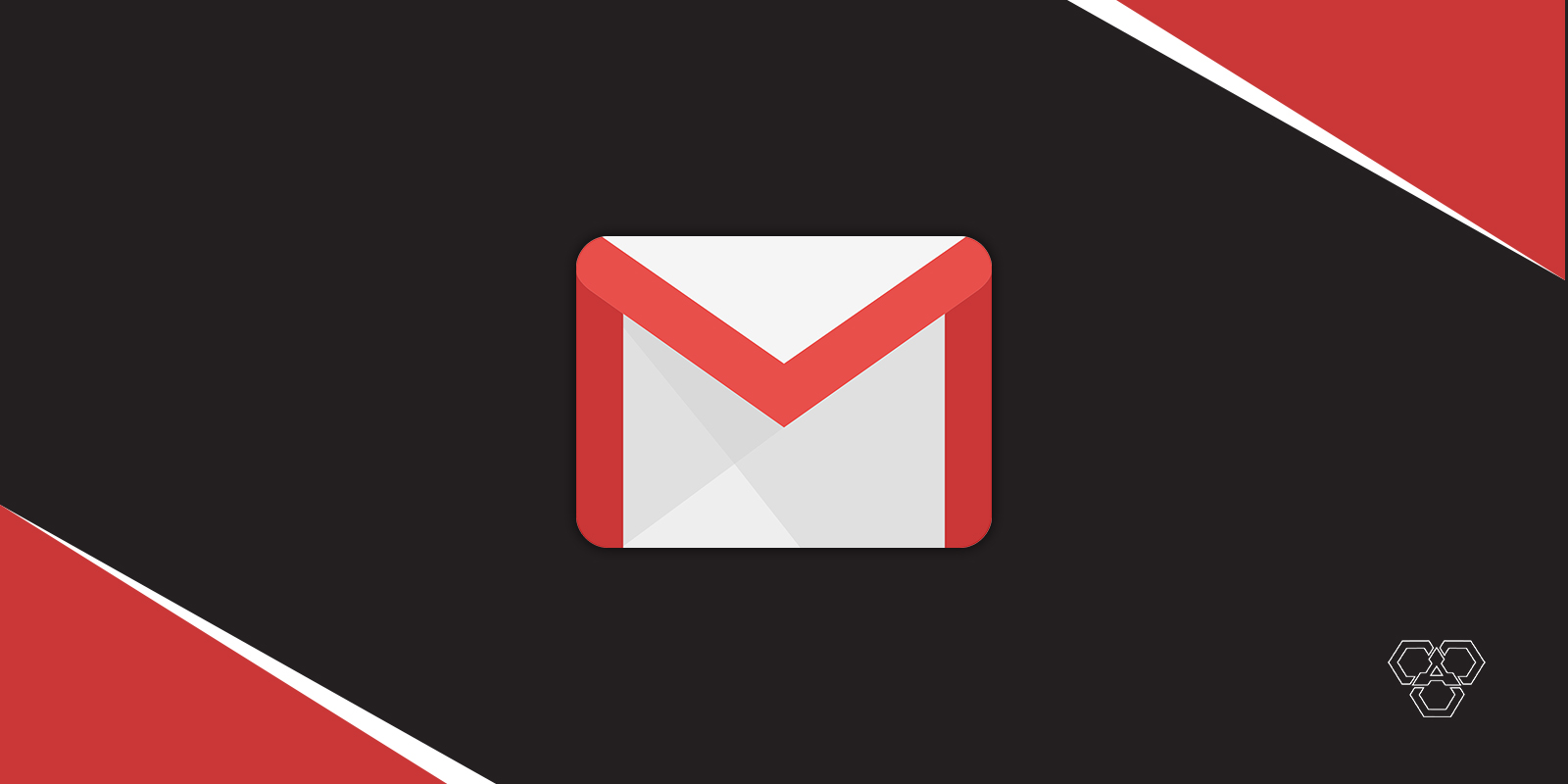
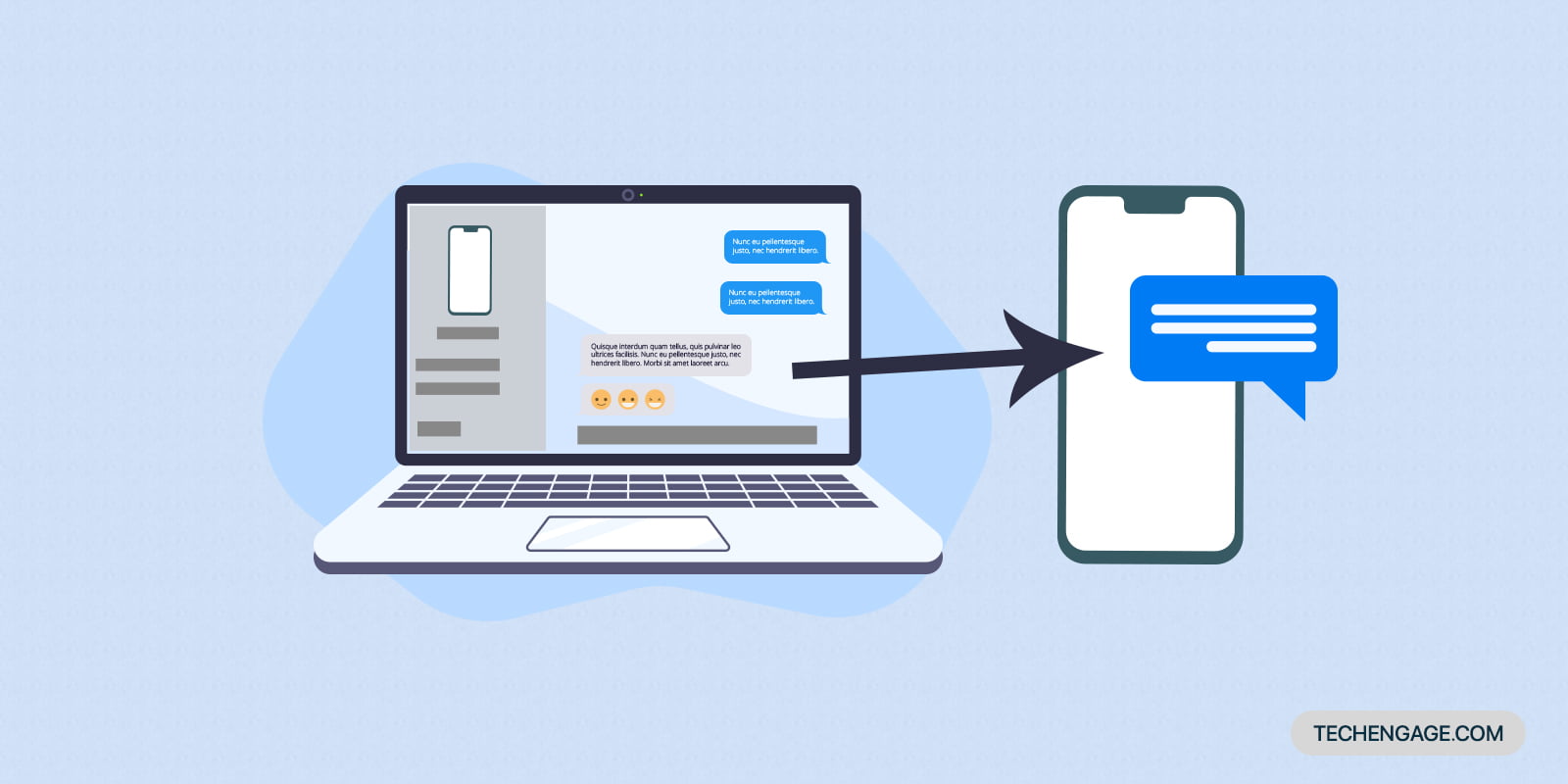
Share Your Thoughts